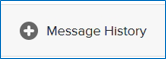Uploading Files to VISTA
On the VISTA platform, ‘File In’ refers to any files that originate from outside of the platform which the user would like to move to the platform, for example code that has already been prepared.
To upload files which can then be available on the VISTA platform, click ‘New File In’ request. These files are first reviewed by the TILDA data team before being approved and made available.
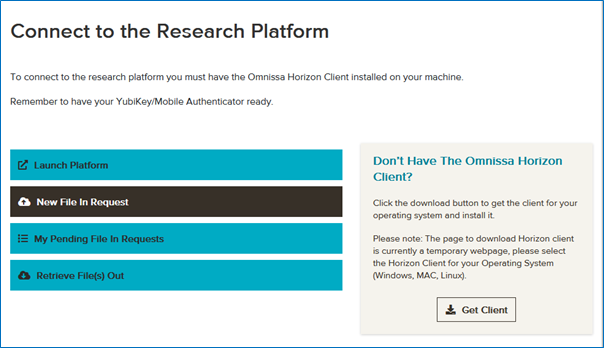
Select which file you want to upload by either dragging and dropping it into the ‘Files’ box or clicking the box to browse your local files. File names must contain fewer than 200 characters.
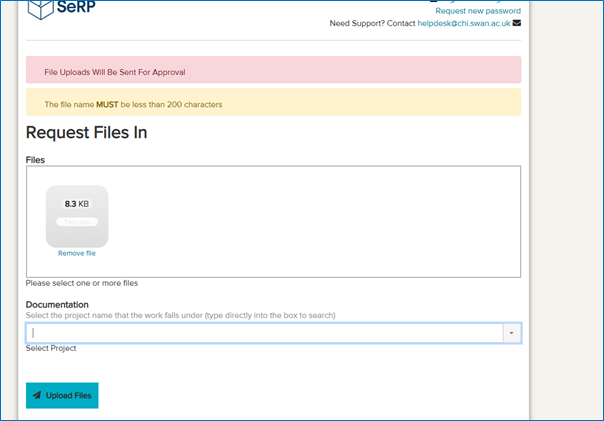
Under ‘Documentation’ select the project that this file upload is for. This is your Hotdesk Project, and for most users there will only be one option. If you are part of multiple projects make sure to select the correct option. Once the files and project have been selected click ‘Upload Files’.
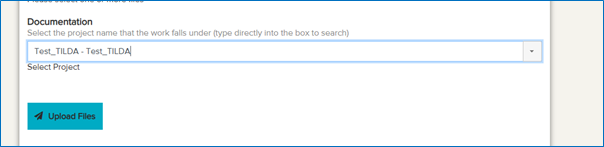
View Pending File In Requests
You can view your File In requests by selecting ‘My Pending File In Requests’.
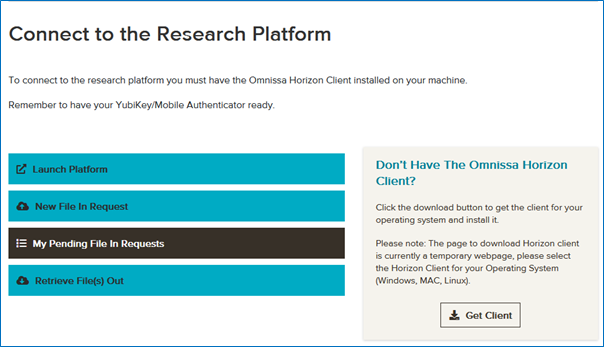
This will show you an associated ID number, the project name, the date requested, the number of files, and the size. You will also be able to cancel a request by clicking ‘Cancel Request’.
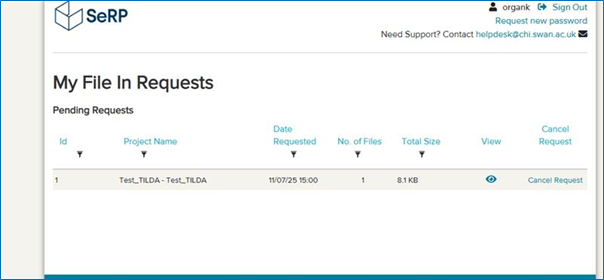
Retrieve Approved File In Requests
If you have uploaded files to the platform and they have been approved by the TILDA team, these can be downloaded on the platform by clicking the ‘File In and Out’ shortcut on the desktop.
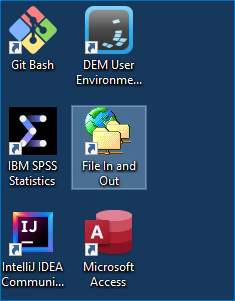
It will open a web browser where you will need to enter your username and password.
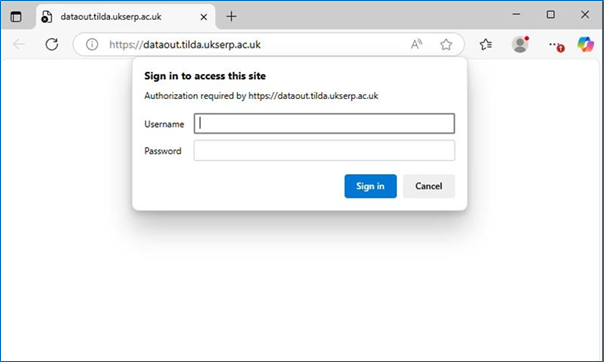
Select ‘Retrieve File(s) In’.
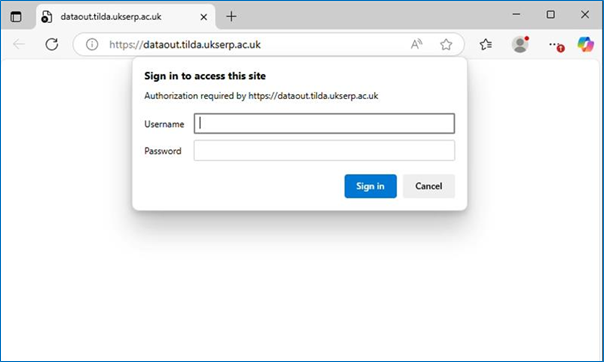
You will then see this page:
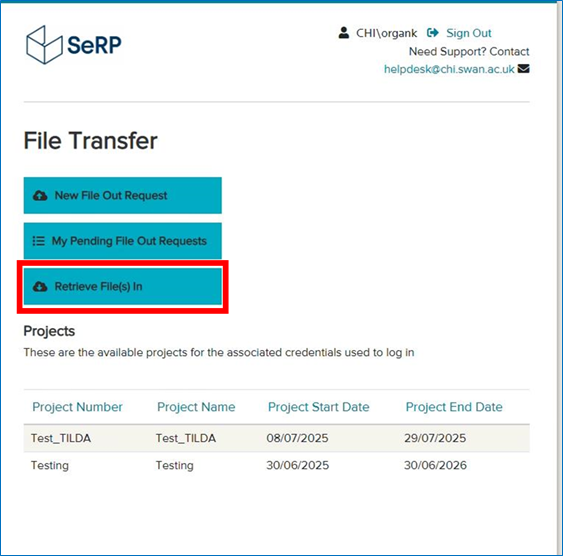
You will see the associated ID with the request, the selected project, the data it was requested and if it has been reviewed by the TILDA team.
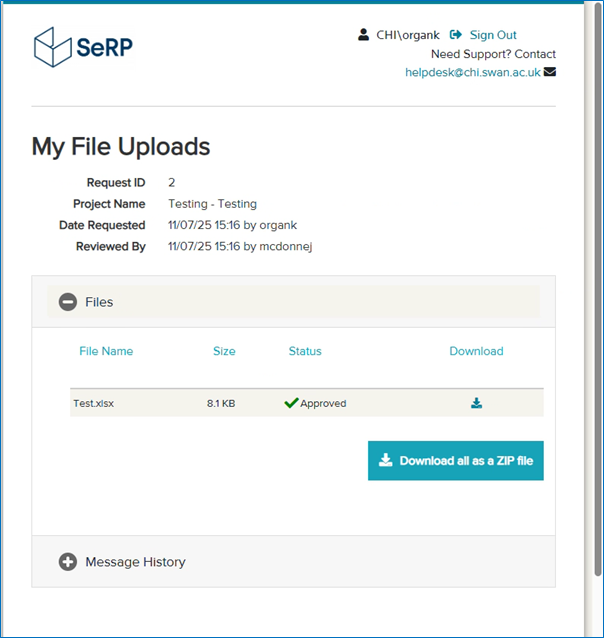
You can also see the individual file names, their size and if they have been approved or rejected.
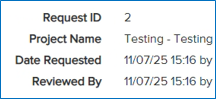
If the request has not been approved yet you will see that the status is still ‘Pending’ and it won’t be possible to download.
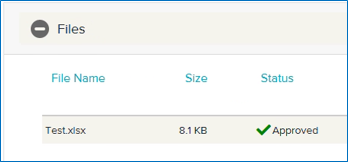
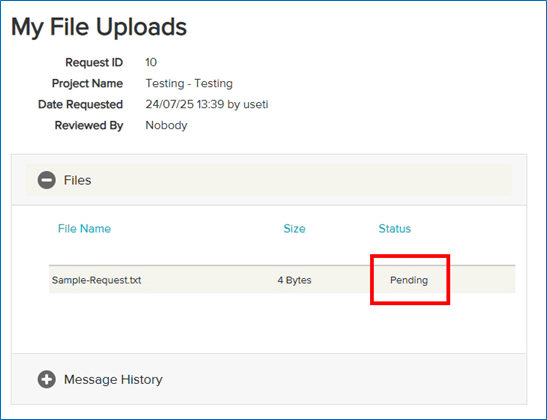
Approved files can be downloaded to the VISTA platform by clicking the download button in the ‘Download’ column.
All approved files can be downloaded together by clicking ‘Download all as a ZIP file’. This will download all approved files in one ZIP file, which can then be unzipped on the platform to access the files.
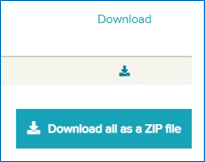
To view comments made by the TILDA team during review, click ‘+ Message History’.