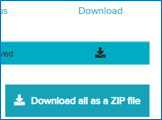Downloading Files from VISTA
On the VISTA platform, ‘File Out’ refers to any files that originate from the platform which the user would like to move outside of the platform.
Users can retrieve files from the VISTA platform. They must be reviewed by the TILDA data team to ensure they do not contain TILDA serials, disaggregated data, information on individual participants or any data that could be potentially identifiable.
On the VISTA desktop, click the ‘File In and Out’ shortcut.
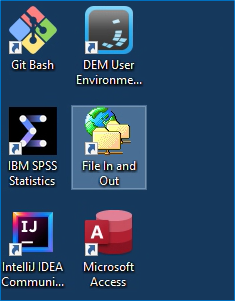
It will open a web browser where you will need to enter your username and password.
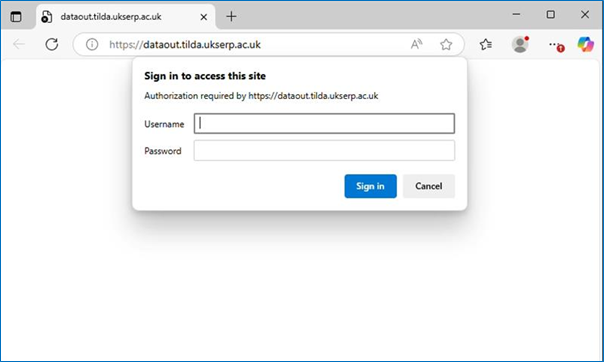
Select ‘New File Out Request’.
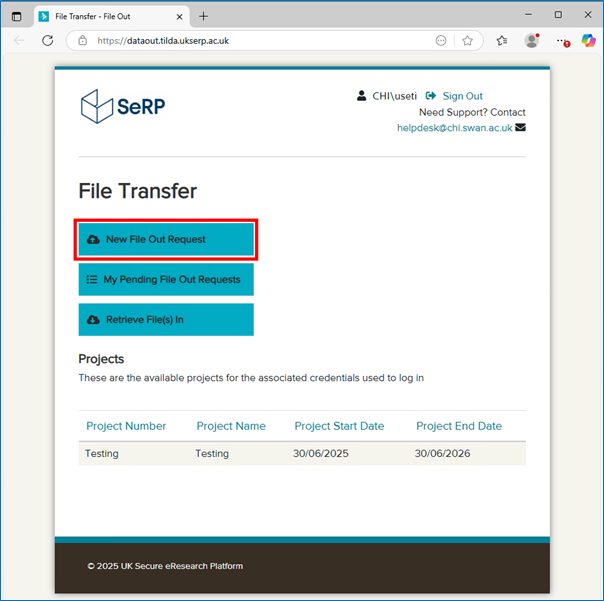
Ensure that any files you choose to upload for review are compliant with the guidelines as stipulated in order to avoid any delays in approval or rejection. Drag and drop files into the ‘Drop files here to upload’ box or click it to browse for the files.
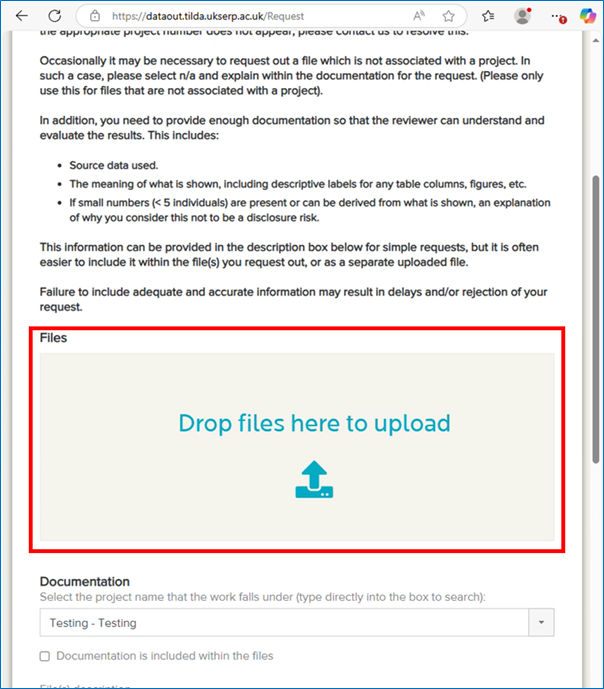
If you select an incorrect file, you may click ‘Remove file’ to remove it from the request.
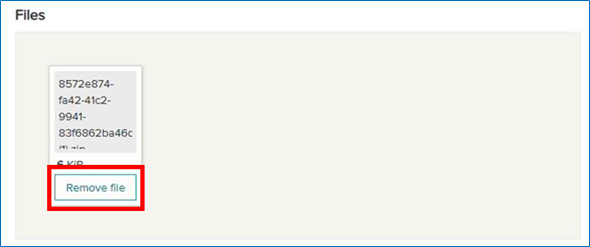
Underneath ‘Documentation’ select which project the file(s) are for. This is your Hotdesk project and for most users there will only be one option. If you have more than one project available please ensure the correct one is selected.
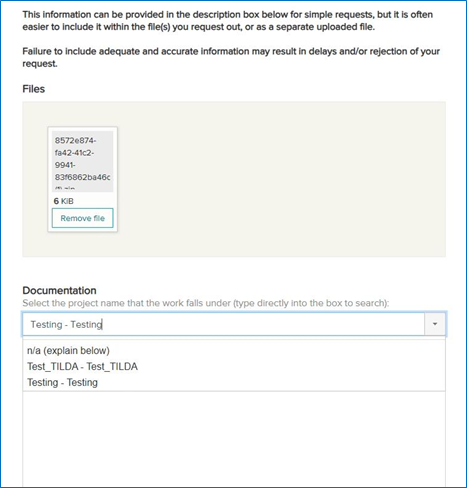
If you select ‘n/a (explain below)’ please provide a brief description in the ‘File(s) description’ text box underneath. You may also provide a brief description of the files in the request if you have selected a project. This will help the TILDA team to review requests more quickly.
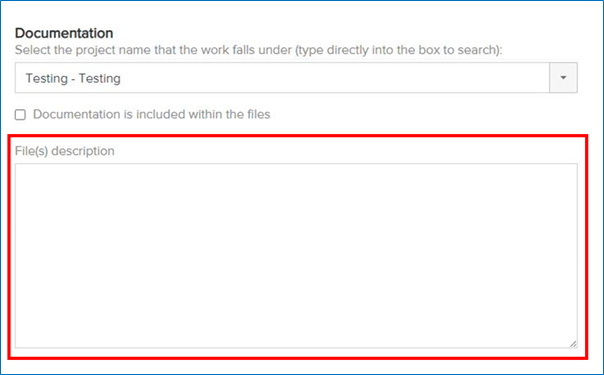
Certify that your requested files comply with the TILDA Data Access Agreement by clicking the small box above the statement. Once this is done you can click ‘Send Request’ for the files to be sent for review.
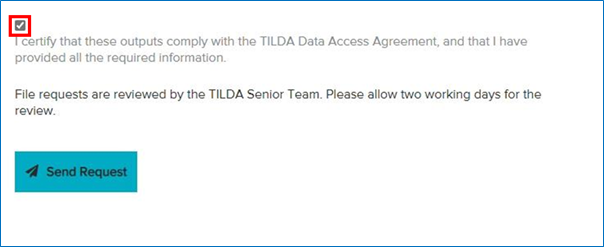
You will receive an email confirming that your request has been received.

View Pending File Out Requests
You can view your File Out requests by selecting ‘My Pending File Out Requests’.
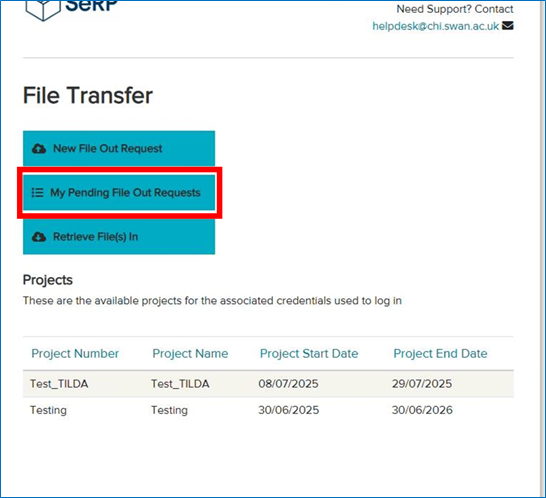
This will show you an associated ID number, the project name, the date requested, the number of files, and the size of the files. If you wish to cancel the request click ‘Cancel Request’.
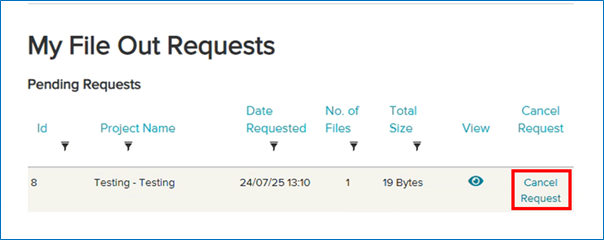
To view more details for a specific request click the eye icon in the ‘View’ column.
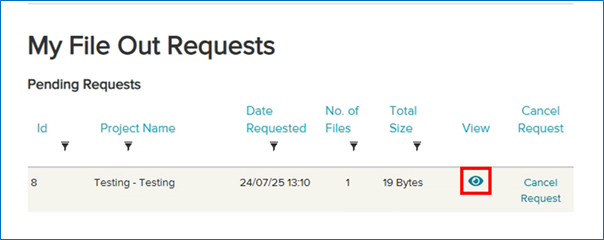
You will be able to see details such as the review status (Pending, Approved, Rejected), the names of the files in the request, and the status of the specific files. You can also view messages either sent by yourself or the TILDA reviewer under ‘Message History’.
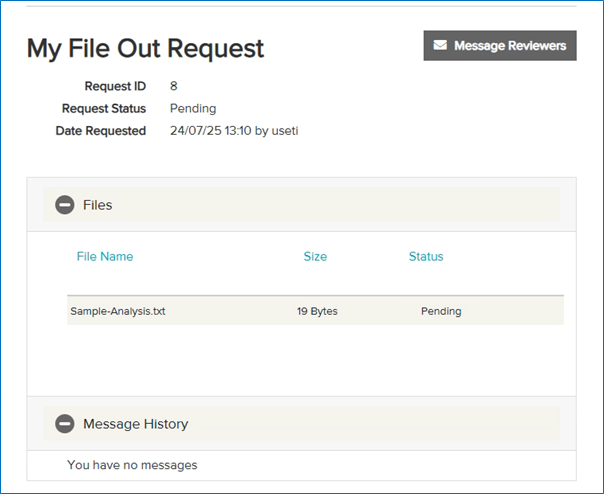
Retrieve Approved File Out Requests
Outside of the VISTA platform on your own device, go to https://portal.tilda.ukserp.ac.uk/ and enter your username and password.
Select ‘Retrieve File(s) Out’.
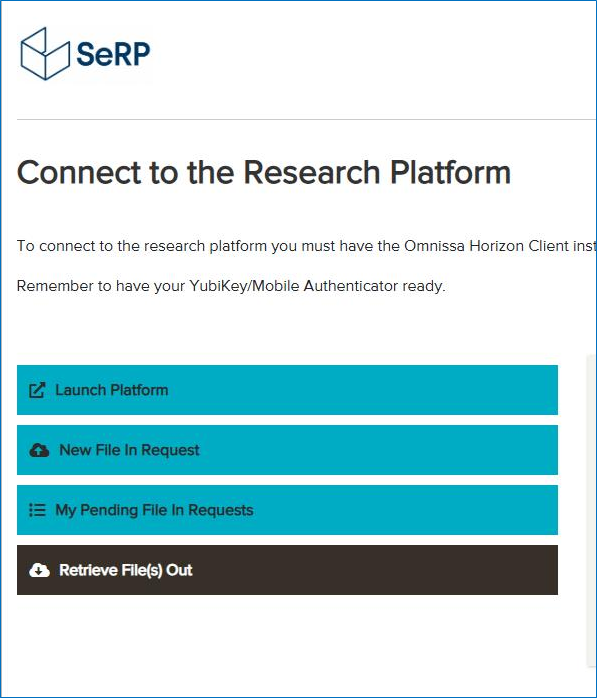
You will then see this page:
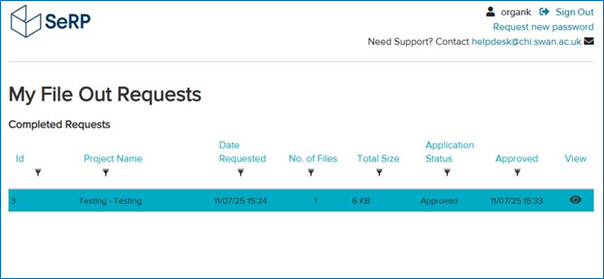
Under ‘Completed Requests’ you will see requests that have been either approved or rejected. This information will be under ‘Application Status’. Click the

icon under ‘View’ to access the file(s) in the request.
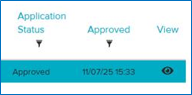
You will then see this page:
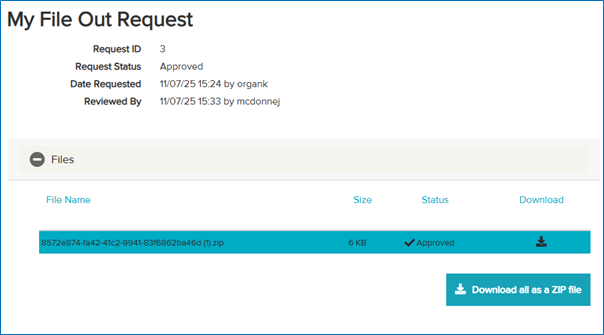
You can see the Request ID, status, date of request and date of review.
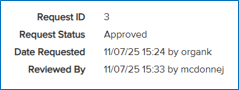
Click ‘Files’ to view the file(s) in the request.

You can then see the names, size and approval status of any files.

If approved, the files can be downloaded by clicking the download button in the ‘Download’ column.

All approved files can be downloaded together by clicking ‘Download all as a ZIP file’. This will download all approved files in one ZIP file, which can then be unzipped to access the files.