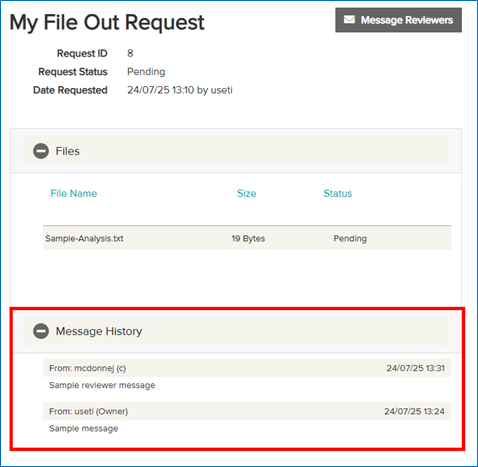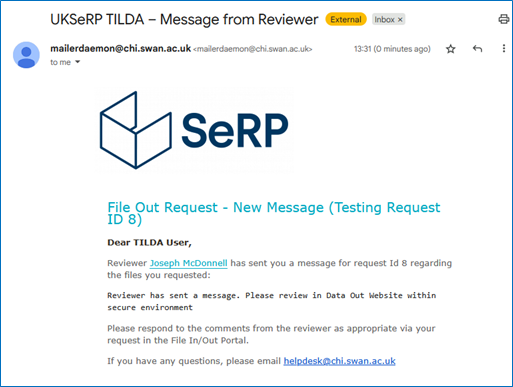Sending Messages to Reviewers
For both File In and File Out requests users may send messages associated with each request. On the VISTA Portal click ‘My Pending File In Requests’, and within the VISTA Platform when you have followed the ‘File In and Out’ shortcut click ‘My Pending File Out Requests’. The following steps then apply to both File In and File Out requests.
To view more details for a specific request click the eye icon in the ‘View’ column.

You will be able to see details such as the review status (Pending, Approved, Rejected), the names of the files in the request, and the status of the specific files.
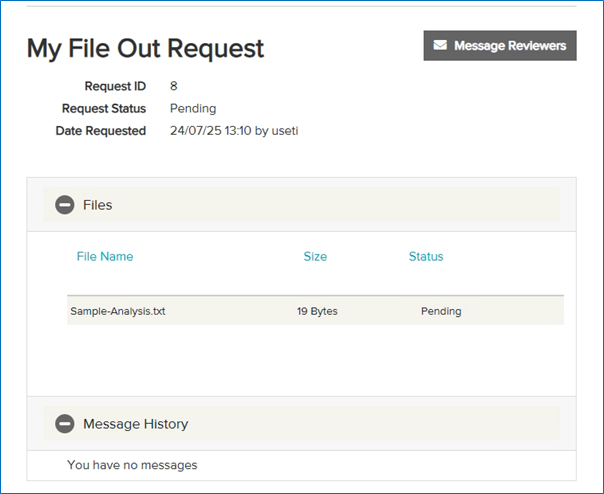
If you wish to message the TILDA team regarding this request you can click the ‘Message Reviewers’ button. You will be able to type a message and click send. If you want to be included on the email notification click the ‘CC me’ option. When ready click ‘Send’.
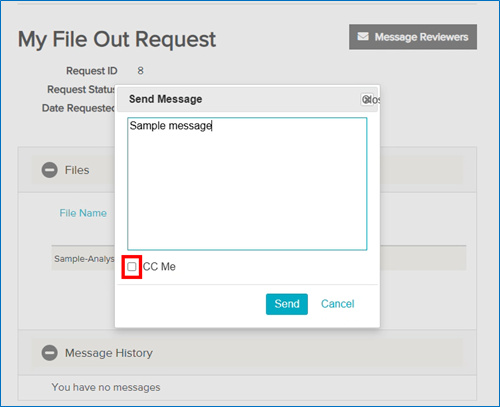
If you receive a message from a reviewer you can view it under ‘Message History’ and also you will receive an email.