Troubleshooting
Forgotten Password
Passwords can be reset by going to https://portal.tilda.ukserp.ac.uk/requestnewpassword. Enter either your username or email address and an email will be sent with a link to set a new password.
Account is Locked Out
If you enter the incorrect password and fail to login too many times your account will become locked. If you have forgotten your password it can be reset at https://portal.tilda.ukserp.ac.uk/requestnewpassword. If your account is locked please get in touch with the TILDA team.
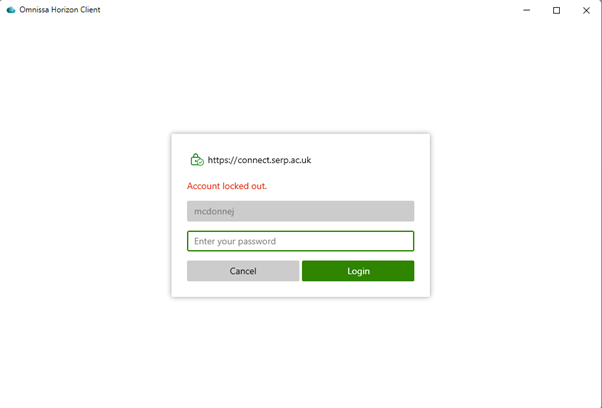
Can’t open Stata files
You might receive this message if you try to open a Stata .dta or .do file.
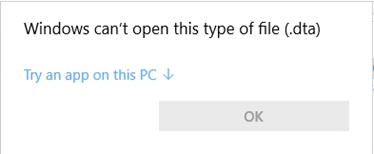
One option is to launch Stata, click ‘File’ in the top right corner, click ‘Open’ and then navigate to the file.
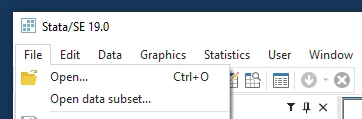
Another is to select Stata as an option to open this file type. Ensure that you have launched the Stata program on the VISTA Platform previously. Click ‘Try an app on this PC’ on the message that popped up. Scroll to the bottom of the options and click ‘Look for another app on this PC’.
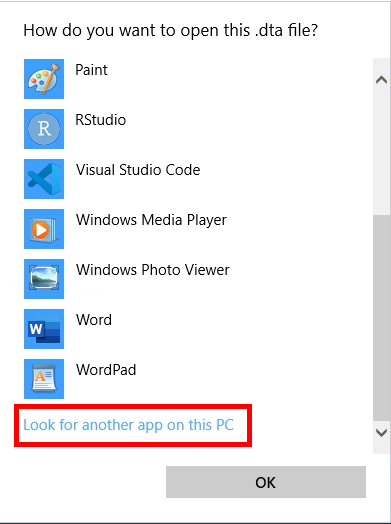
Locate and double click the ‘Stata19’ folder to open it.
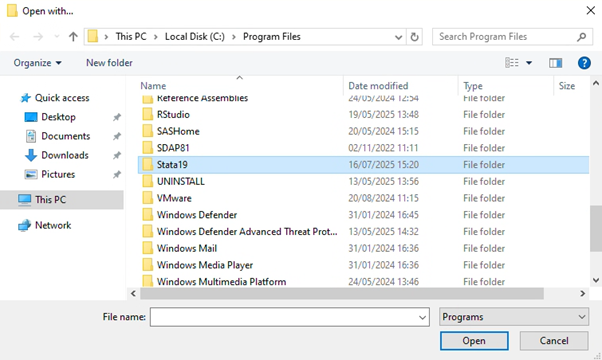
Click ‘StataSE-64’ and then click ‘Open’.
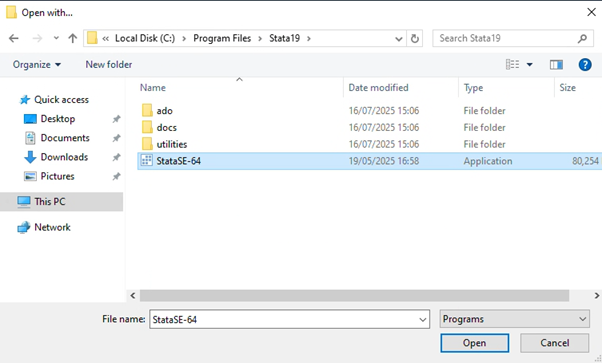
Stata should now be presented as an option for opening these files.
No Machine Available
If you are unable to launch the VISTA Platform due to there being no machines available for a long period of time please email the TILDA.hotdesk@tcd.ie email. If there are idle machines which users did not properly log out of they can be made available, however the TILDA team do not have the ability to do this so it may take time.
There are a limited number of machines which VISTA Platform users can make use of concurrently so please let us know as it will help us resolve issues while we gauge the level of demand.
File Upload Failed
If a file selected as part of a request has ‘failed’ this can be because the file itself is empty and contains no data. The file will have a ‘0 b’ on it to signify that its size is 0 bits. If that is the case you will receive this error:
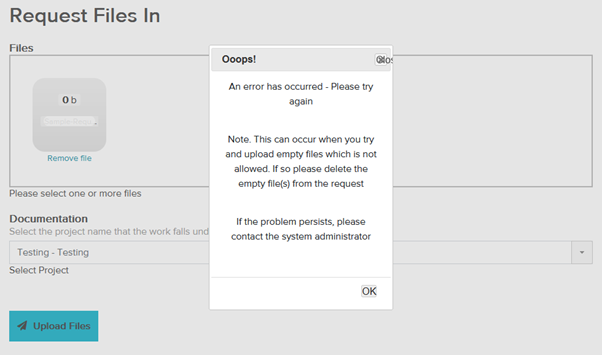
You will have to remove the file to proceed with the upload.
Platform not available in Omnissa
If you launch the Omnissa Horizon Client and see ‘Add Server’ rather than ‘connect.serp.ac.uk’ this may be because you opened the Omnissa Client directly. Please try launching the platform through the VISTA Portal page (see ‘Log In Steps – Connect to VISTA Platform’).