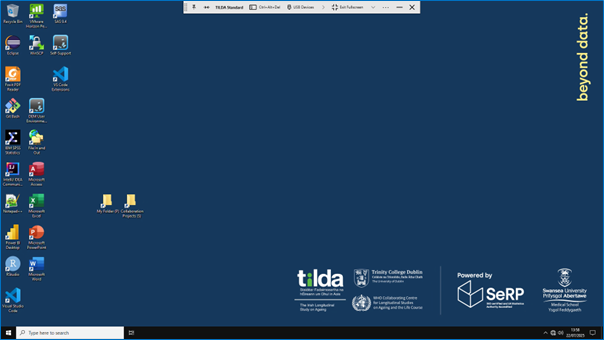Connecting to VISTA Platform
The VISTA Platform provides secure remote access to the TILDA data. On the VISTA Portal page, select ‘Launch Platform’.
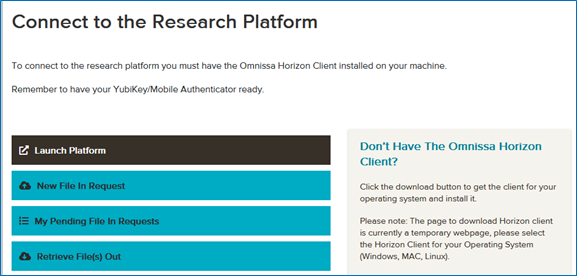
This will launch the Omnissa Horizon Client. If this has not been installed please follow the instructions on how to do this in this guide.
Your web browser may ask if you want to allow the portal to open this link with the Omnissa Horizon Client. Click ‘Open Link’ to continue to the VISTA Platform. You can also click the box beside ‘Always allow https://portal.tilda.ukserp.ac.uk to open vmware-view links’ so that you won’t be asked again.
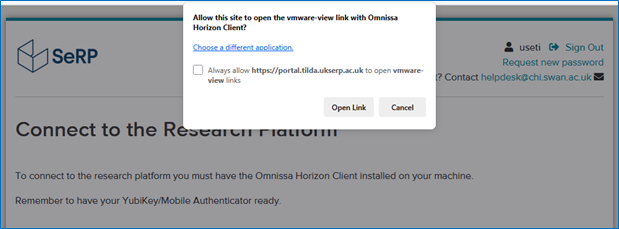
The application will launch and you will see this window:
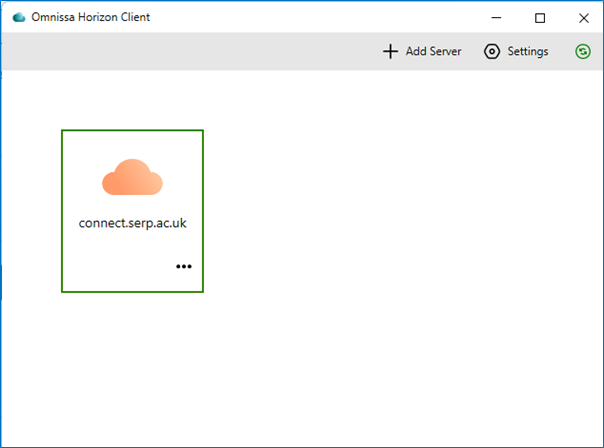
Click the three dots in the corner of the ‘connect.serp.ac.uk’ box and then select ‘Connect’.
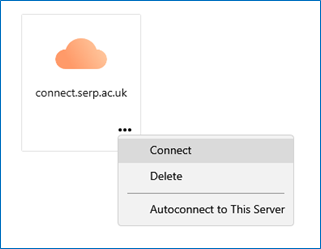
Select ‘Accept’ to continue connecting to the platform.
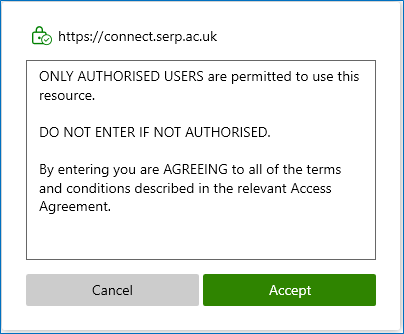
You will then be prompted to enter your username and ‘one-time passcode’ which is available on your Authenticator application. Then click ‘Login’.
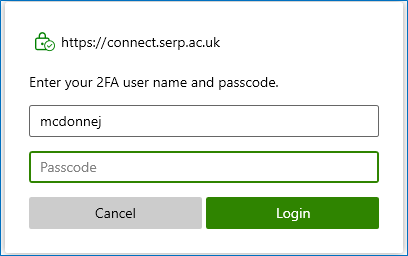
You will then be asked to enter your password. Then click ‘Login’.
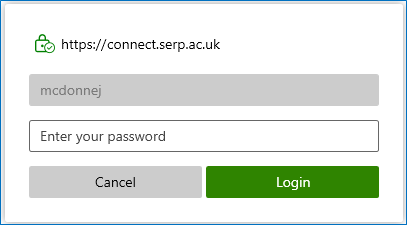
You will then see this window, with a box that says ‘TILDA Standard’:
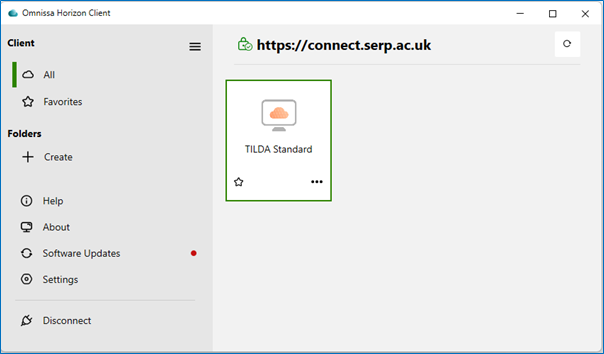
Click the three dots in the bottom right corner of ‘TILDA Standard’ and select ‘Launch’.
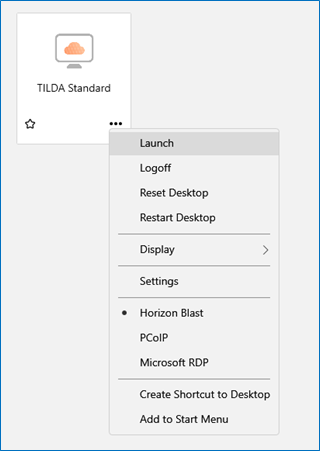
Please wait while the VISTA Platform connects and loads. Once this has finished you will have access to the virtual VISTA desktop.